View the encrypted email(Decryption)
Please follow the steps below to view the encrypted email when you have received it.
- Double-click on the Attached file 〔SecureMessageAtt.html〕 to open it.
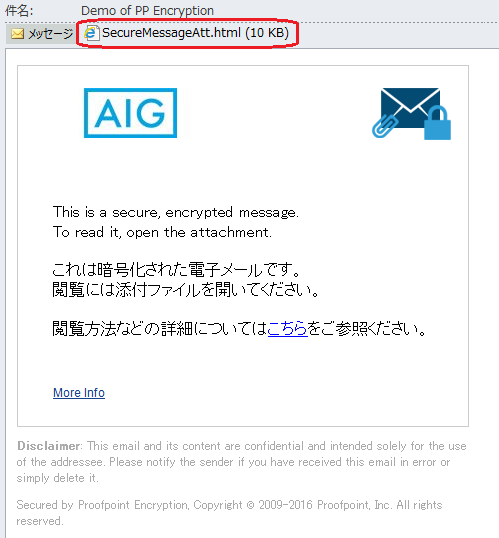
- ※ The position of the Attached file 〔SecureMessageAtt.html〕 depends on your computer and email software.
- ※ Double-click on the Attached file 〔SecureMessageAtt.html〕 to open it. Some email softwares can display its preview by clicking on it, but encrypted email may not work in the case of the preview.
- ※ If you cannot open the Attached file 〔SecureMessageAtt.html〕 directly, please store it on your computer once, and then try to Double-click on it to open again.
- Your web browser starts, and then the window below is displayed.
Click 〔Click to read message〕.
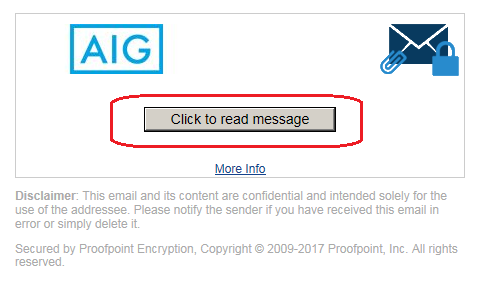
- In case that your password has been registered already, the Login form below is displayed.
Then, Enter your password and Click 〔Continue〕.
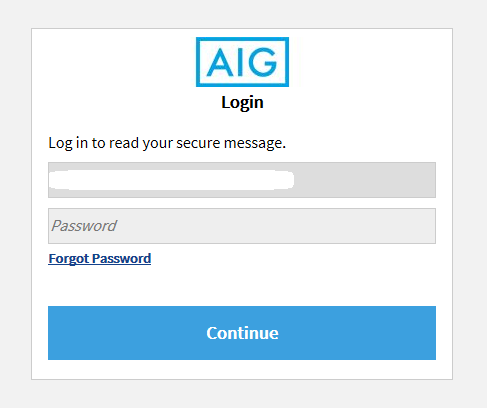
- ※ To see encrypted mail requires the Internet connection, but some companies have restrictions on the connection of the Internet destination. If you do not see the password registration or the password entry window, please confirm your system administrators of whether the connection to https: // securemail.aig.com is allowed.
For your first time.
If your password has not been registered yet, the form for your password registration is displayed instead of the login form above.Please follow HERE to register your password when it is displayed.
After your password has been registered, you can see the contents of email on your web browser since the process of the login and the decryption is processed automatically.After completing the steps above, you can see the contents of email on your Web Browser because of decrypting the encrypted email you have received in the steps.
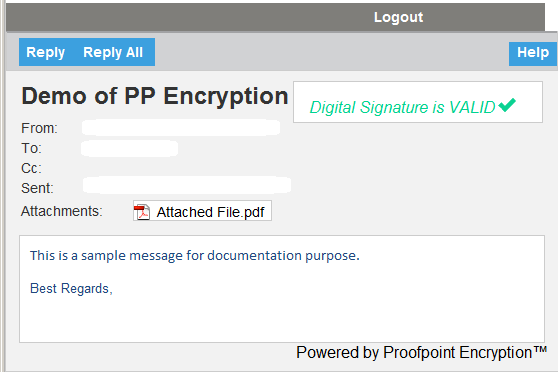
The window below could appear after you click 〔Click to read message〕.
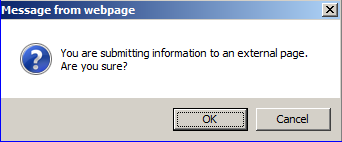
Click 〔OK〕 to advance to the next step when it appears.
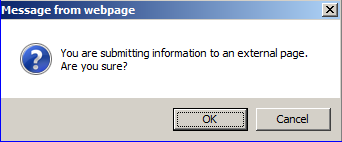
Click 〔OK〕 to advance to the next step when it appears.