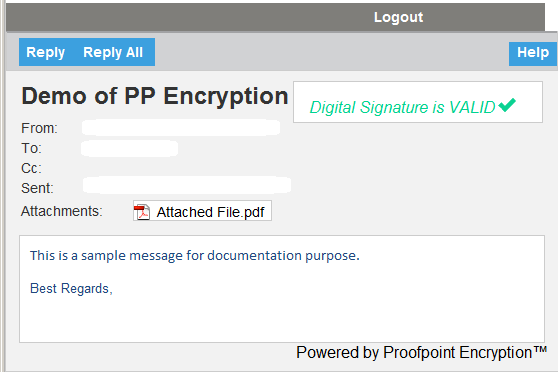Password Registration -for the first time use-
In case of using this for the first time, the Password Registration form is displayed when you open the attached file 〔SecureMessageAtt.html〕 and Click 〔Click to read message〕.
If the form is displayed, please register your password and so on following the steps below.
- Enter each item in the form below when 〔Registration〕 is displayed after you click 〔Click to read message〕.
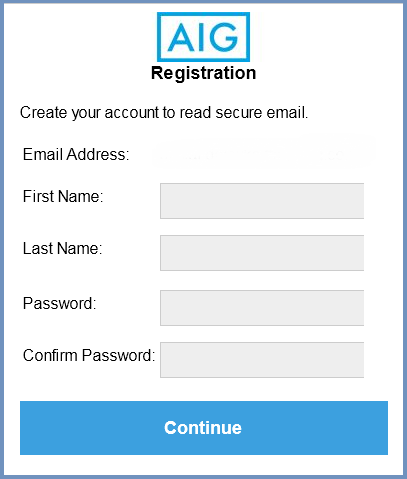
- ※ On the actual form, your email address is displayed in the〔Email Address〕field.
- First Name / Last Name
- Password / Confirm Password
- Password must have 8 - 99 characters.
- Must contain at least one number.
- Characters that can be used for password are as below.
- alphabetic character (capital/small letter)
- numbers
- symbols shown on the keyboard
- Please note that there is case sensitive for capital and small letter.
- User name(email address) can not be used as password.
Enter your name and last name.
(Ex) First Name:John
Last Name:SmithEnter a new password in the [Password] field.
Then re-enter the password in the [Confirm Password] field. - After you have entered every field on the form, click 〔Continue〕.
After completing the steps above, you can see the contents of email on your Web Browser because of decrypting the encrypted email you have received in the steps.